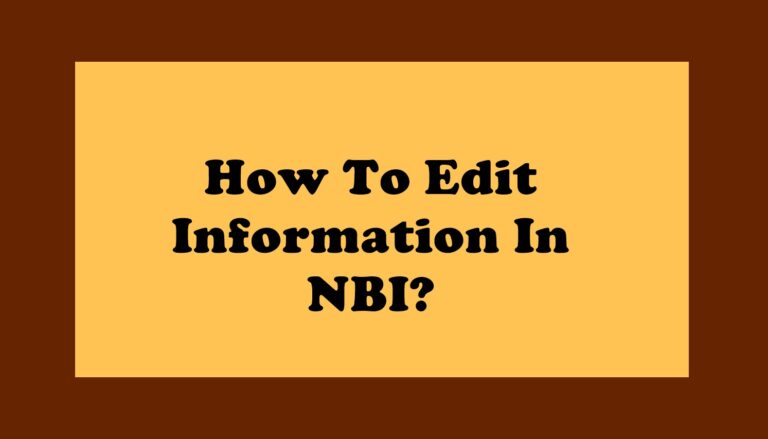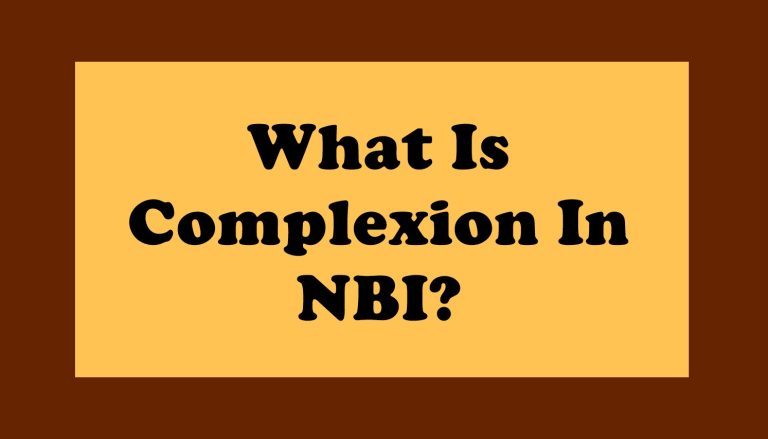How To Print Application Form in NBI?
Understanding how to correctly print this form ensures a smooth and efficient experience when dealing with the NBI, contributing to a streamlined process that minimizes potential delays and errors. This guide outlines the essential steps and considerations involved in printing the NBI form, offering clarity and guidance to those navigating this important administrative task.
How To Get Soft Copy Of NBI?
The NBI Clearance is an important document in the Philippines used for various administrative and employment purposes. After you finish applying for it online, you might need to print a copy. This could be for your own records or to submit when asked. Below is a detailed guide on how to print your application form:
Step 1: Log In to the NBI Website
- Access the NBI Website: Open your web browser and go to the official NBI website (https //clearance.nbi.gov.ph/print).
- Log In: Use your registered email address and password to log in to your NBI account. If you don’t have an account yet, you will need to register first.
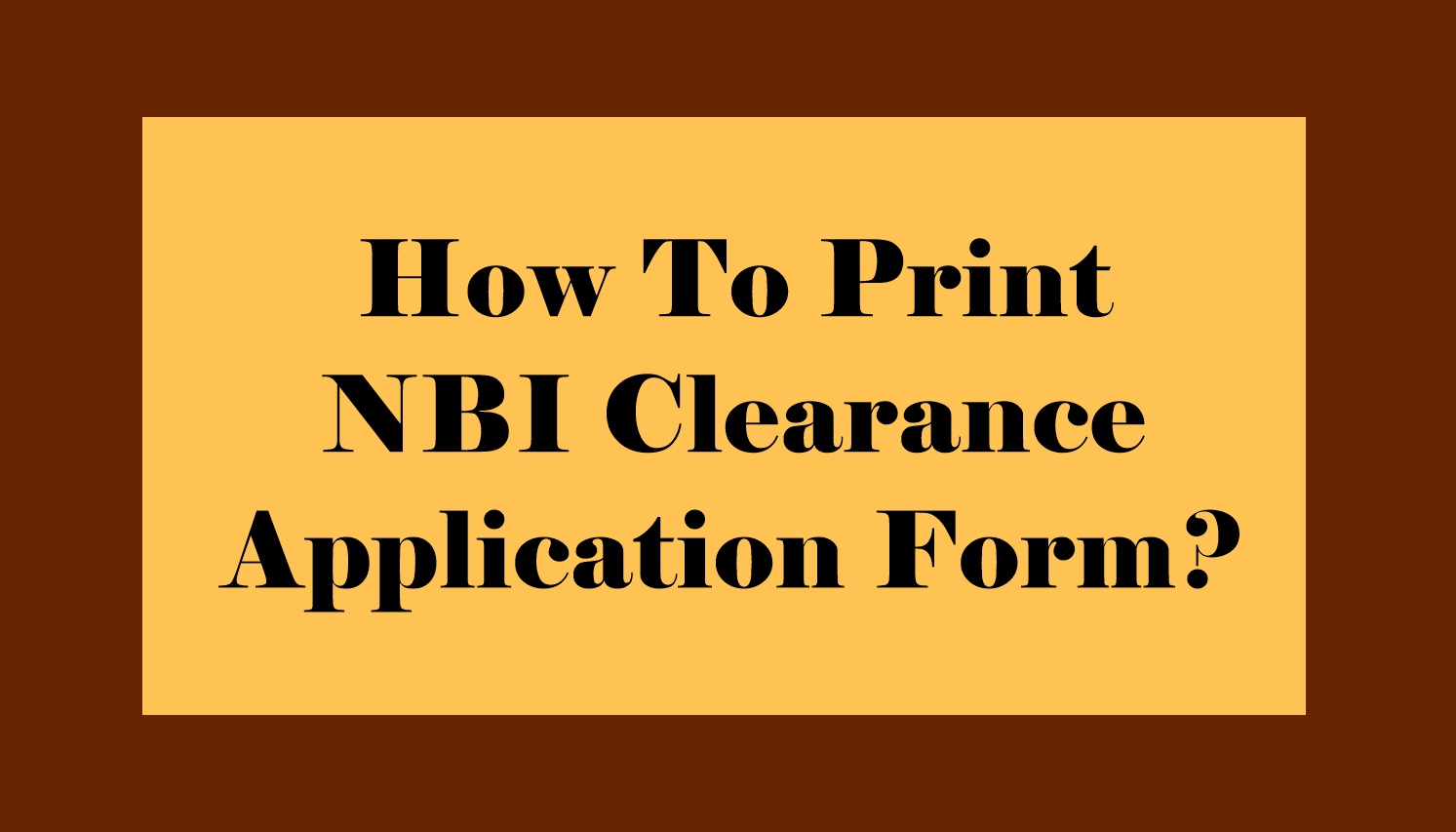
Step 2: Access Your Transaction History
- Navigate to Transactions: After logging in, find and click on the “Transactions” menu on the website’s sidebar. This will display a list of your previous transactions.
- Select Your Transaction: Identify the specific transaction for which you want to print the form and click on “Details” or a similar option that allows you to view the details of that transaction.
Step 3: View and Print Your Application Form
- Open Application Details: In the transaction details view, locate and click on “Print Application Form” or a similar button/link provided. This action typically opens a new tab or window in your browser.
- Initiate Printing: Once the form is displayed on your screen, locate the print icon within the new tab or window. This icon is usually represented by a printer or a green “Print” button.
- Configure Printing Options: Click on the print icon to open the print dialog box. Here, you can configure printing settings such as the number of copies and the printer destination.
- Choose Save as PDF Option: Instead of directly printing, select the option to “Save as PDF” in the printer dialog box. This allows you to save the form as a digital PDF file on your computer.
- Save the PDF File: After selecting “Save as PDF,” choose the destination where you want to save the file on your computer. Provide a suitable file name and click “Save” to complete the process.
Step 4: Additional Actions (Optional)
- Transfer to USB or Email: If you need to store the PDF file on a USB drive or send it via email, navigate to the saved location and perform the necessary actions to transfer or attach the file.
- Print the Hard Copy: If you require a physical copy of the application form, use a printer connected to your computer. Open the saved PDF file and print it using the appropriate settings.
Step 5: Important Notes
- Reference Number: While a printed copy of the application form is not typically required for processing at the NBI office, ensure you have your reference number readily available for verification purposes.
- Document Security: Handle your form PDF securely, especially if it contains sensitive personal information. Store it in a safe location and avoid sharing it indiscriminately.
After learning how to print the NBI clearance application form, some individuals also ask what happens if they cannot appear in person. The solution is preparing a properly written authorization letter, which ensures that someone else can legally claim the document.
Why You Need the Printed?
The printed NBI Application Form (often referred to as the NBI Clearance Reference Form) contains all the necessary information needed for your clearance appointment, including:
- Your Reference Number
- Scheduled appointment date and time
- Personal details (name, address, etc.)
- Barcode used by NBI personnel for tracking
Without this form, you won’t be entertained at the NBI Clearance Center—even if your appointment is confirmed online.
What To Do If You Can’t Print the Form
If you’re having issues printing the form, try these troubleshooting steps:
- Use a different browser (Chrome or Firefox recommended)
- Disable pop-up blockers that may be preventing the form from opening
- Download the PDF and print it using Adobe Reader
- Visit an internet café or printing service if you don’t have a printer at home
If all else fails, bring your Reference Number and Valid ID to the NBI center and ask for assistance at the help desk.
Frequently Asked Questions
Can I just show the form on my phone?
No. NBI requires a printed copy for documentation and scanning purposes. Mobile screenshots or digital copies are not accepted.
What size paper should I use to print the form?
You should use A4-size bond paper to avoid formatting issues. Standard long (8.5" x 13") may cut off important details.
Is there a deadline to print the form before the appointment?
You can print the form anytime before your scheduled appointment, but it’s recommended to do so at least a day in advance to avoid last-minute issues.
What if I lost my printed form before the appointment?
You can log back into your account, go to the “Transactions” tab, and print it again. There's no limit to how many times you can reprint.
Printing your form is easy. It helps you keep a copy of your application details for future use or if you need to submit it somewhere else. Just follow the steps on the NBI website to find and print your form. This way, you can handle your application smoothly. If you have any problems or questions, check the NBI website’s help section or contact customer support for help.